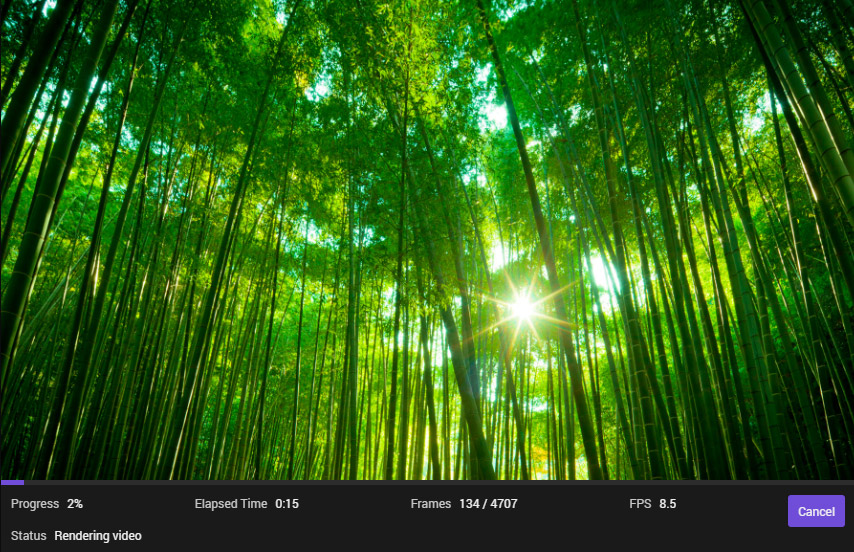Save video
To save a video of your work, click Menu > File > Save Video. The following dialog will be shown:
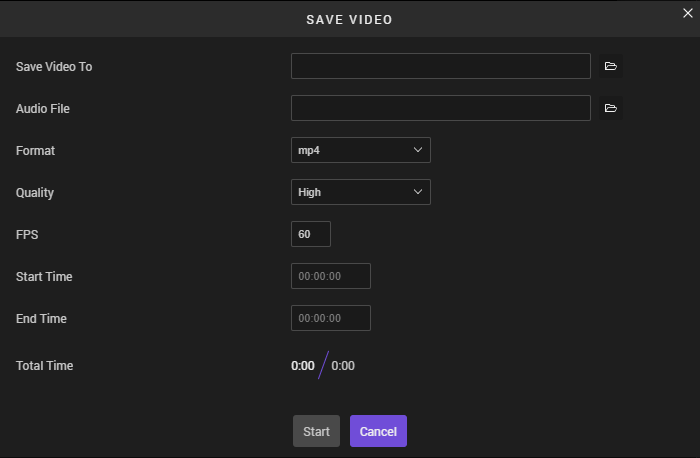
In order to save a video, you must have:
- A destination file selected
- An audio file loaded
You can adjust the video settings for your needs using the inputs in the dialog.
- Format: The format of the video, either
.mp4or.webm. - Quality: The quality of the video. Higher quality will take longer to render versus lower quality.
- FPS: Frames per second for your video. Higher FPS will take longer to render.
- Start/End time: You can select a subsection of your audio to render.
- Total Time: Shows the total time that will be rendered to video.
Once your click Start on the save video dialog, your video will start rendering.
Render video
When your video is rendering, you will see a panel under the stage with information about your current render. The stage will also update during the render process to show you exactly what is being rendered.